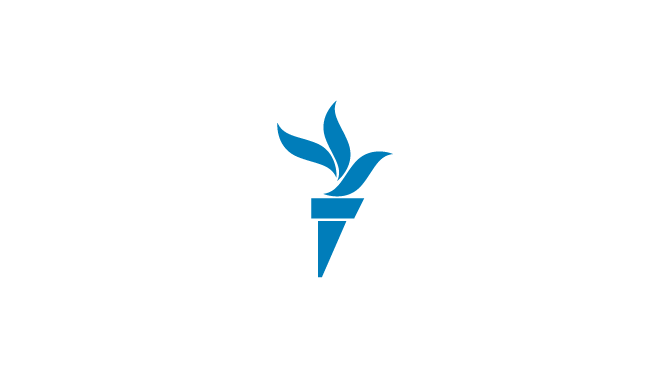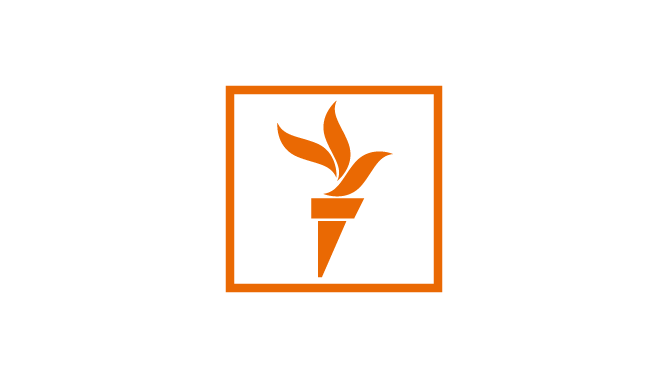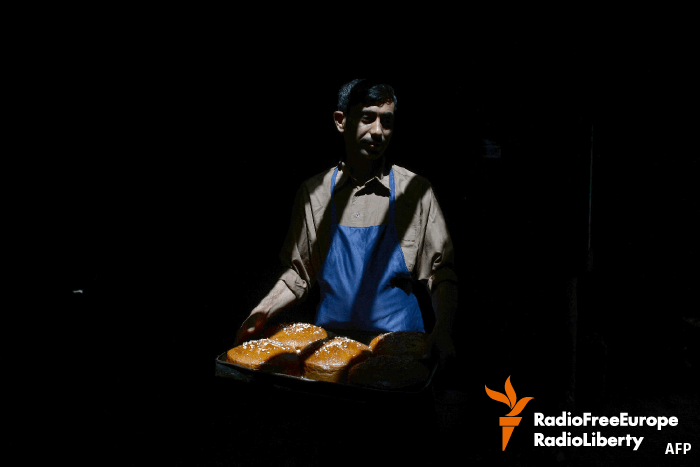1.1 Primary Brandmark
The primary brandmark consists of two elements 1) the torch and 2) the logotype (RFE/RL's English Language brandmark is shown below). These two elements should always appear together. However, there are a few exceptions (see Avatar).
This brandmark was designed with aspects such as spacing, proportion and orientation in mind and should never be typeset, recreated, or altered in any way other than displayed here.
PLEASE NOTE > In use cases where the maximum height of the brandmark is less than 14 mm / 40px, the compact brandmark must be used.
 PDF
PDF AI
AI  EPS
EPS PNG
PNG





.svg)


































.svg)